![[IUCr Home Page]](../iucr-top/logos/iucrhome.gif)
![[Crystallographer's Guide to Internet Tools and Resources]](intguide.gif)
FTP using a Web browser
Any Web browser includes a facility for FTP exchanges through a nice graphic interface. We will describe how to use the Netscape interface which is one of the popular ones.
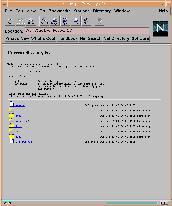
One may either:
- Use the File submenu Open location.
A new submenu opens where one must write the remote location as:
ftp://remote_location_address/remote_directory
In the example (enlarged) one sees:
- The remote location address is ftp.lmcp.jussieu.fr
- The remote directory is pub/sincris/software/
- Write the location in the Location field at the top of the window as just explained before.
Note that this interface allows anonymous ftp only.
- To move to a sub-directory on the remote machine just click on its icon.
- To fetch a file click on its name.
A pop-up menu automatically opens if the file is a binary one. Just choose the local directory and local name for the file and press the OK button. If the file is a text file it appears on the screen. To store it choose the Store as option in the file sub-menu.
- To load a file on the remote machine use the upload option in the file sub-menu. Choose the name of the local file and it will be loaded on the remote machine in the current directory. To use the upload option this must be an incoming directory since anonymous ftp only is authorized.
WWW browsers allow to define the information about firewalls which may permit to link to protected sites. They are defined in the Security submenu of the Options menu.
Since security will be more and more enforced, WWW browsers or GUI interfaces are strongly recommended.
[Index]
[ftp-intro]
[ftp-commands]
[ftp-GUI]
- 17th June 1996 -
© Yves Epelboin
- Not to be copied or reproduced without permission
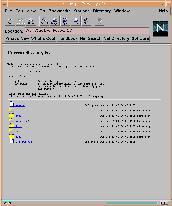
![[IUCr Home Page]](../iucr-top/logos/iucrhome.gif)
![[Crystallographer's Guide to Internet Tools and Resources]](intguide.gif)